Support - Xero
Table of contents
Getting started
To add a connection to Xero, click the "Add new data source" wizard in the Integrations tab of the xpna Excel task pane.

Select "Xero from the data source drop down and click "Connect to Xero"

A new browser window will open with the Xero login page - log in to Xero with your email address and password.
Select the organisation you want to connect in the dropdown, and click "Allow access"

Click "Continue" to be shown a list of organizations you can choose to import, check the "Import" checkboxes to import data for the selected organization and click "Continue"

If your organization is using tracking categories, you will be given the option to create dimensions for each category. This is optional.
For each tracking category listed, you can choose a dimension from the dropdown. If there is no appropriate dimension, you can add one using the "Add new dimension" button.

If you have multiple organisations using similar tracking categories, you can reuse the same dimensions across many of them. Names and tracking options don't need to match as hierarchy management allows you to modify the behaviour to your needs.
Finally, click "Finish" to start loading the transactions for your chosen Organisations.
How do I disconnect from Xero
Individual organisations can be disconnected from Xero by clicking the "Disconnect from Xero" button in the Integration tab of the Excel task pane.

When does data synchronisation happen?
Data synchronisation is performed on request by clicking the "Play" button in the Integration tab of the Excel task pane.
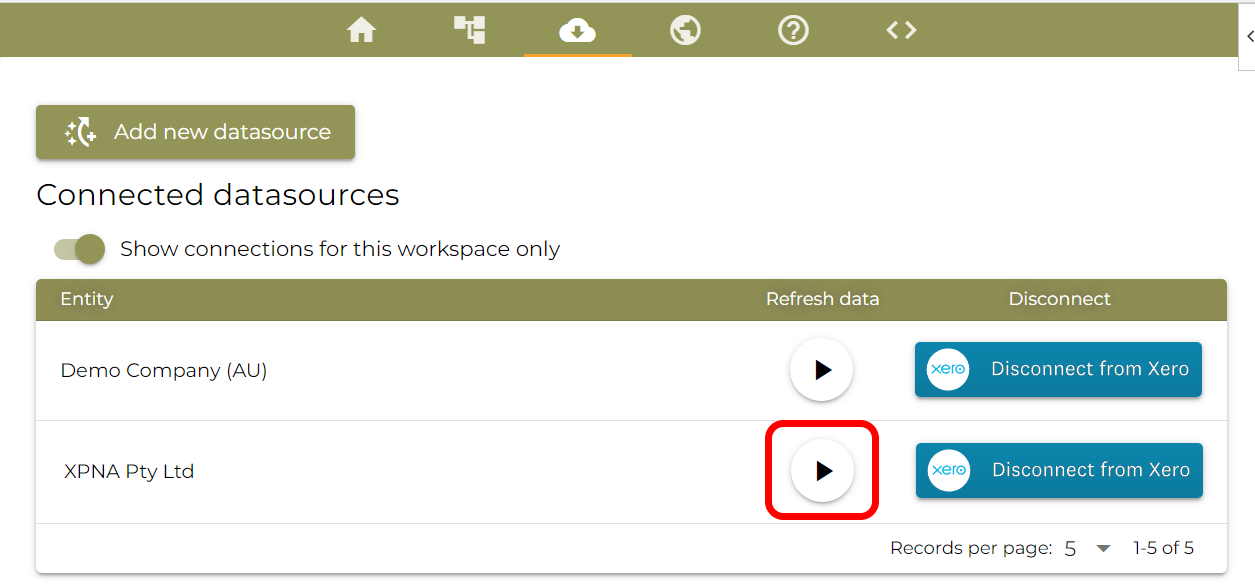
All synchronisation after the initial load is incremental. Expect subsequent data refreshes to complete in less than a minute.
What does the integration do / not do?
xpna is designed to extract data from Xero and other tools in order to build connected financial statements inside Excel. We provided tools to create new hierarchies for your chart of accounts, and allow hierarchies to be built on top of tracking category options, and even allow consolidation of multiple Xero entities (and entities from other sources for that matter) according to your requirements.
Additionally, users can extend the data in xpna by creating non-financial accounts, and ad-hoc data sets for planning and modelling purposes.
xpna does not create journals, invoices, or any other objects in Xero.
Why is planning data not pushed back into Xero?
xpna allows planning data to be created against accounts which do not exist in Xero. For example, non-financial accounts such as headcount cannot be created in Xero, so if you plan against this account, it can only be reported from xpna.
When was my data last updated?
The "Integration log" contains a record of all data synchronisation requests, navigate to the "Integrations tab in the Excel task pane and expand the "Integration log" accordion.

How long does onboarding take?
To extract and process the data into the xpna data warehouse may take anywhere from 1 minute to several hours, depending on the number of transactions stored in Xero.
A basic rule of thumb is that every 10,000 transactions will take two minutes to load.
Data flows
xpna extracts a number of data sets from Xero. These are listed below.
xpna does not push data back into Xero for any data set.
|
|
|
|
Accounts |
➡️ |
Account dimension and hierarchies |
Currencies |
➡️ |
Currencies |
Invoices |
➡️ |
Accounts receivable amount |
Journals |
➡️ |
General ledger amount |
Organisation |
➡️ |
Entity |
Payments |
➡️ |
Accounts receivable amount |
Reports |
➡️ |
Foreign currency balance sheet true-ups |
Tracking Categories |
➡️ |
Dimensions & members |